OPERTO INTEGRATIONS
How to Create a Vendor Dashboard with Hospitable
How to Create a Vendor Dashboard with Hospitable
Compiling all of your bookings, writing a list, and sending it through an email to your vendors every week or month is time-consuming and prone to error.
Updating that list every time you get a new booking is senseless, especially, when there’s a faster and more effective way to manage your vendor communication.
Operto Teams allows you and vendors to communicate easily with each other through their vendor dashboard.
VENDOR DASHBOARDS
What is a vendor dashboard?
A vendor dashboard is a lightweight application that allows your vendors to have access to an overview of your properties’ bookings and issues. You can connect the vendor dashboard to your properties so vendors always have the most up-to-date booking information available. Check the Hospitable integrations page to review all of the apps that integrate with vendor dashboards.
Have simple and effective communication with your vendors.
Automate your processes and create Hospitable vendor dashboards with Operto Teams.
When do you need to create a vendor dashboard?
Creating a vendor dashboard gives your field-service vendors—landscapers, hot tub specialists, pool cleaners, and maintenance workers—the freedom to manage their schedules around your requirements.
As your portfolio grows, you’ll need streamlined communications with all your team—and with a vendor dashboard in place, you and your vendors will always have oversight of what maintenance tasks are needed and when.
How to create a vendor dashboard with Hospitable
Creating a vendor dashboard with Hospitable is simple. Follow these 6 steps to help you automate the communication between you and your field service vendors:
1. Add or remove vendors
2. Add vendor’s information
3. Customize the vendor dashboard
4. Set automated email notifications
5. Assign tasks to properties and assign these to your vendors
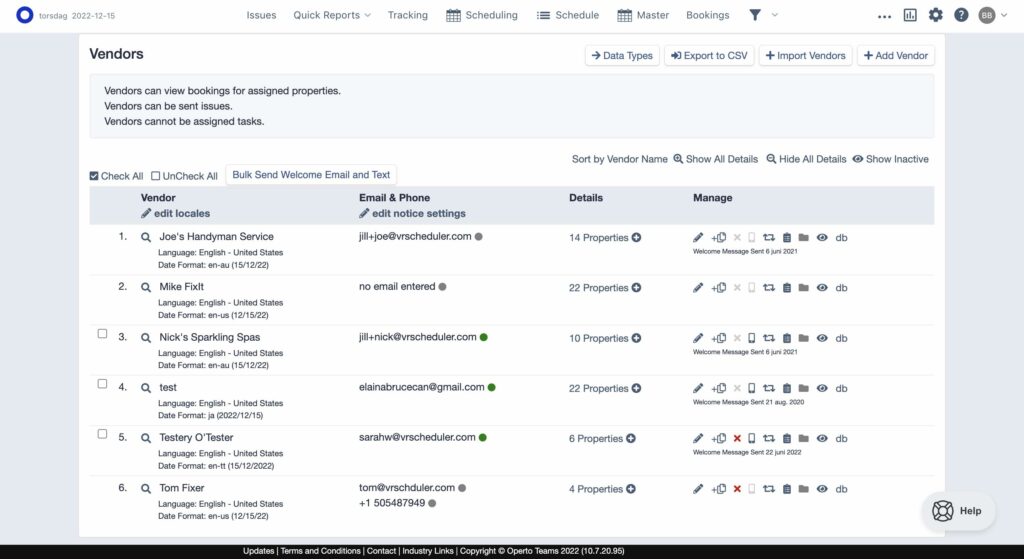
Creating a vendor dashboard is easy and gives vendors access to key property information.
You should make sure all active and needed vendors have access to the dashboard. Simply do the following:
1. Go to Setup, click on System Settings, and then, on Vendors
2. On the Vendors tab, click on the +Add Vendor button, or on the pencil icon to Edit the vendor’s table
3. Make respective changes or add vendor’s information.

Select which properties to include in the vendor dashboard.
Step #2: Add vendor’s information
Once you’re in the vendor’s tab, you’ll be asked to add their personal information. Make sure you have the following vendor’s info at hand:
- Complete name, note that this is how they’ll be referred to throughout Operto Teams’ dashboard, calendar, and report.
- Email address, make sure it’s properly spelled.
- Phone number, also verify that the information you have is accurate and updated.
During this stage, you can select the notifications that you want your vendors to receive either via email, text, or both. They can always turn off notifications through the vendor dashboard if needed.
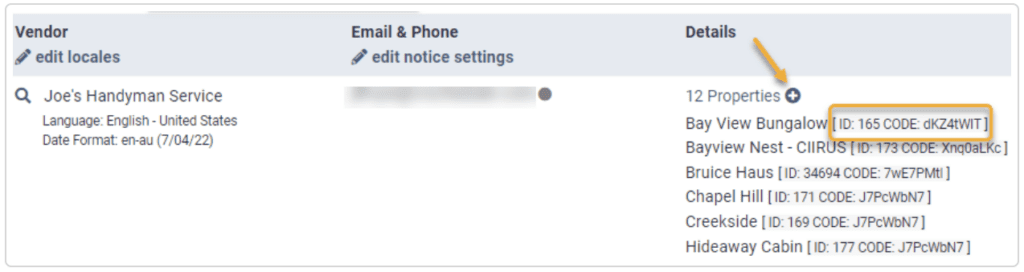
Select which property details each vendor should have access to.
Step #3: Customize the vendor dashboard
Review the list under the Dashboard section and tilt all the boxes of information that you want your vendor to see on their dashboard. Some of the options to include are:
- Guest name
- Guest email and phone number
- Number of upcoming guests (including pets)
Step #4: Set automated email notifications
At this stage you should choose the number of booking days you want your vendors to view on their dashboard via automated emails. To do this you should:
- Define the frequency and timing of the automated emails.
- Select the option to auto-send weekly or monthly booking lists on a determined amount of days before the guest’s check-in. Any new bookings that enter the system after the email was sent will be automatically sent to the vendor.
Sending automated emails is one of the most powerful features when managing vendors.
It allows you to focus on more important tasks while ensuring your field-service vendors are always updated on your property bookings and can complete their tasks before their deadline.
Step #5: Assign properties to vendors
Sync the vendor dashboard with our scheduling software for cleaning businesses.
The vendor dashboard also allows vendors to add outstanding tasks or issues, like a burst pipe or blocked drain. The entire team will have access to their notes and you can coordinate a response accordingly.
Want more workflows? Check out our Operto Teams to Hospitable integrations to learn more.
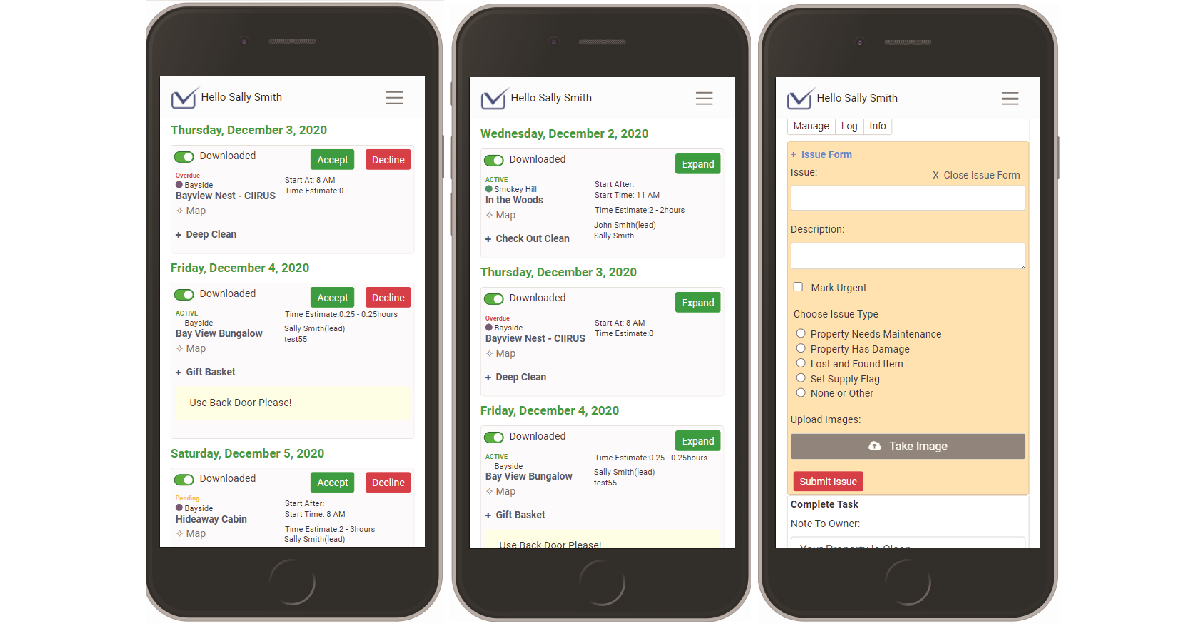
The vendor dashboard allows vendors to receive tasks and view, accept, or decline. They can also use the issue form to report any non-standard tasks.
Step #6: Select the properties you want to share with vendors
During this stage you should check the properties you want to include in your automated emails or each vendor dashboard. You can adjust as needed if you change vendors for a property or if you are pausing the listing for any reason.
Keep your vendors in the loop
Operto Teams vendor dashboards with Hospitable are a must-have for busy hospitality businesses and operations.
By giving vendors access to your real-time bookings within the Operto Teams platform, you empower them to be communicative, manage their schedules, and complete key tasks in good time.
Automate your processes and create Hospitable vendor dashboards with Operto Teams.