OPERTO INTEGRATIONS
How to create a digital guidebook with Autoclerk
How to create a digital guidebook with Autoclerk
Guidebooks are a valuable resource for guests, but traditional printed versions are costly and time-consuming to produce. And they quickly go out of date.
Instead, delight your guests with a beautiful, branded digital guidebook. Let them access essential pre-and in-stay information, get local recommendations, and easily find answers to their questions. All right on their smartphone.
With Operto, it’s easy to create your own digital guidebooks with Autoclerk. In this piece, we’ll walk you through how to create and use unique digital guidebooks your guests will love.
Digital Guidebooks
It's easy to create a digital guidebook with Operto and Autoclerk in just 5 steps:
- Customize the Operto Guest Portal with your branding
- Create your digital guidebook
- Create categories to make it easy for guests to find information
- Create pages to add or upload content
- Publish your guide!
Let’s take a closer look at those steps, plus some additional features you can use to highlight your content and keep it relevant.
Want guests to have everything they need at their fingertips?
1. Customize the Operto Guest Portal
In the Guest Portal back end, edit your global settings to add your brand’s colors, logo, host or reception information, and more.
Use the image editor to upload and edit images by adding filters, logos, or editing out logos.
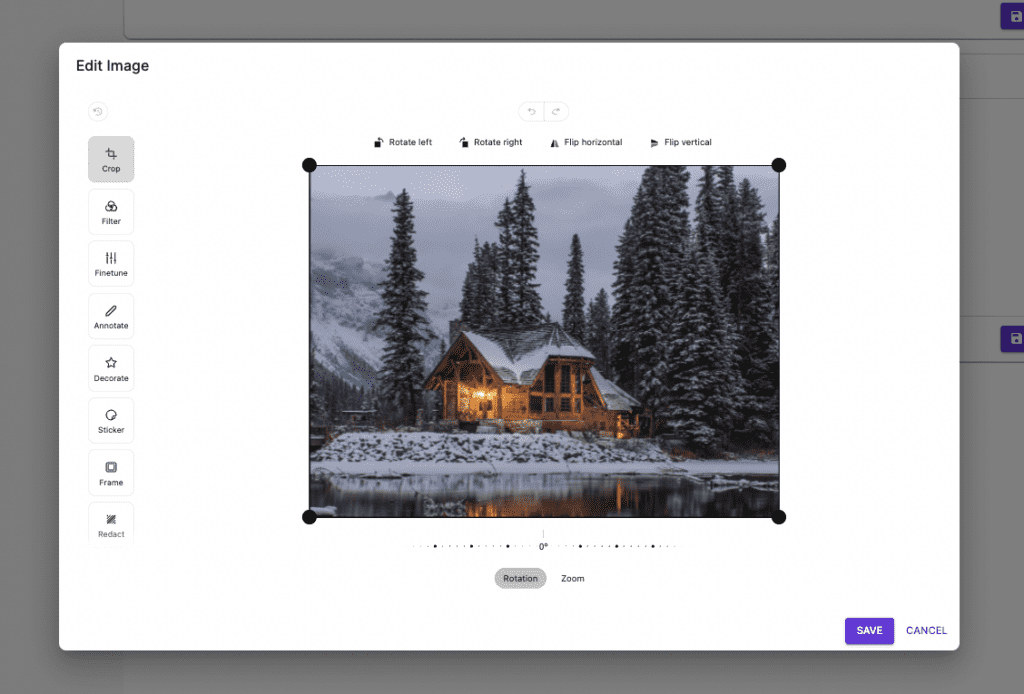
The Operto image editor gives you a lot of freedom to customize your images
2. Create your digital guidebook
Digital guidebooks can be created for different regions, units, or seasons, and classified by the information included. For example: Welcome Guides, Amenities, Room Service, and more.
You can use Operto templates or create your guide from scratch.
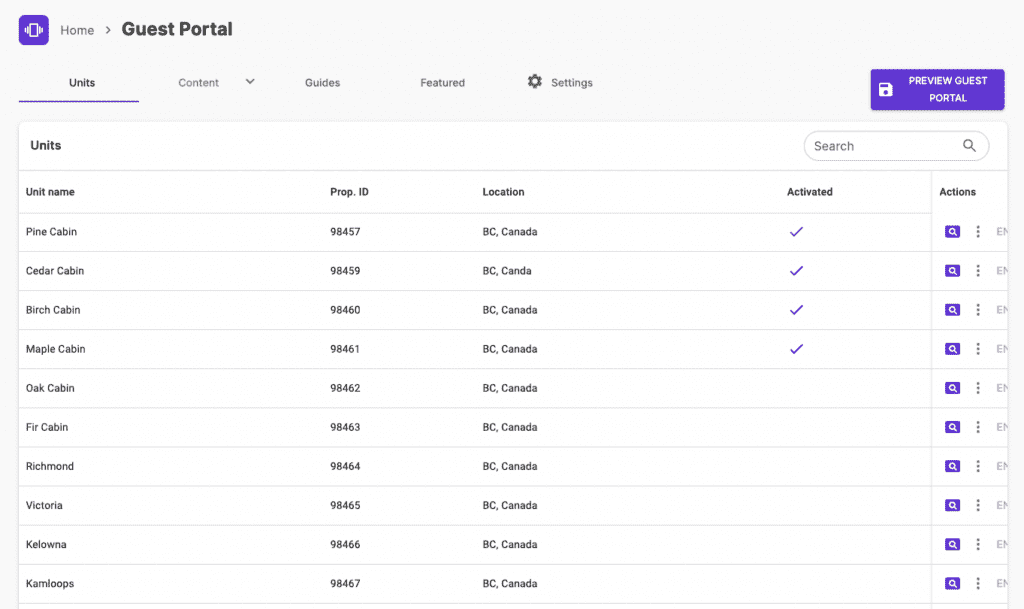
The Operto Guest back end is easy to navigate so you can quickly get started creating your digital guidebooks
3. Create categories
Digital guidebooks can be created for different regions, units, or seasons, and classified by the information included. For example: Welcome Guides, Amenities, Room Service, and more.
You can use Operto templates or create your guide from scratch.
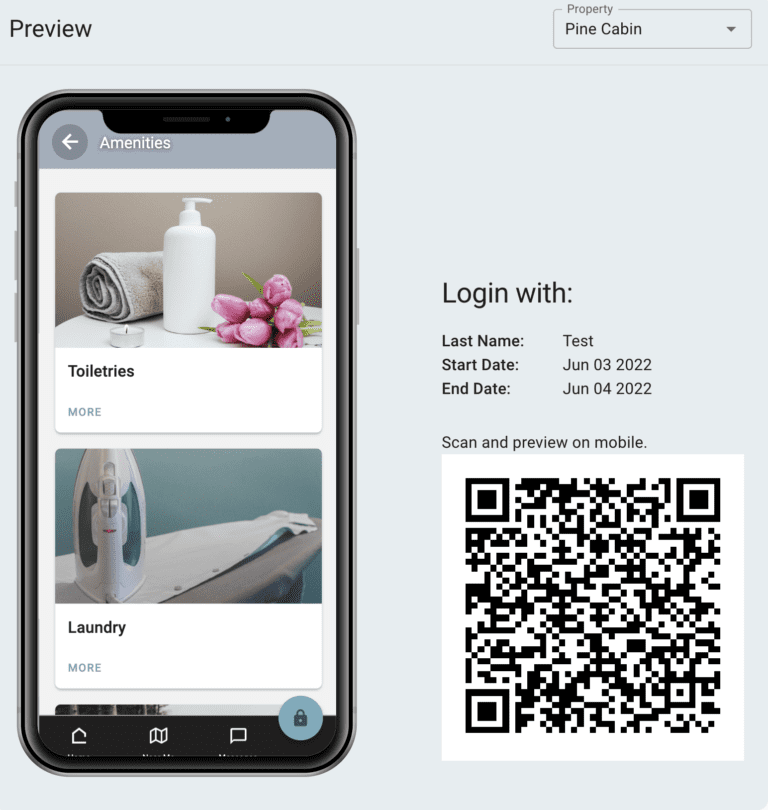
Use categories to organize information in a logical way that’s easy to understand.
4. Create pages
Now, assign pages to each category. Pages are where your content will live.
Each time you create a new page, the built-in editor creates a customizable template with an image, title, supporting text, and “Learn More” or “Order Now” button to drive guests to take action.
Examples of pages include:
- Check-in information and unique access codes
- Arrival or departure information
- House rules
- About your room
- WiFi and entertainment
- Video instructions for operating home appliances
- Local recommendations
- Booking a return
Once you’ve created your pages, you can add or upload content. As well as text, you can include videos, images, or GIFs to make instructions more visual.
Also, you can ‘toggle on’ Operto Guest’s Near Me feature. This auto-populates a tab with Google content for nearby activities, dining, and shopping recommendations.
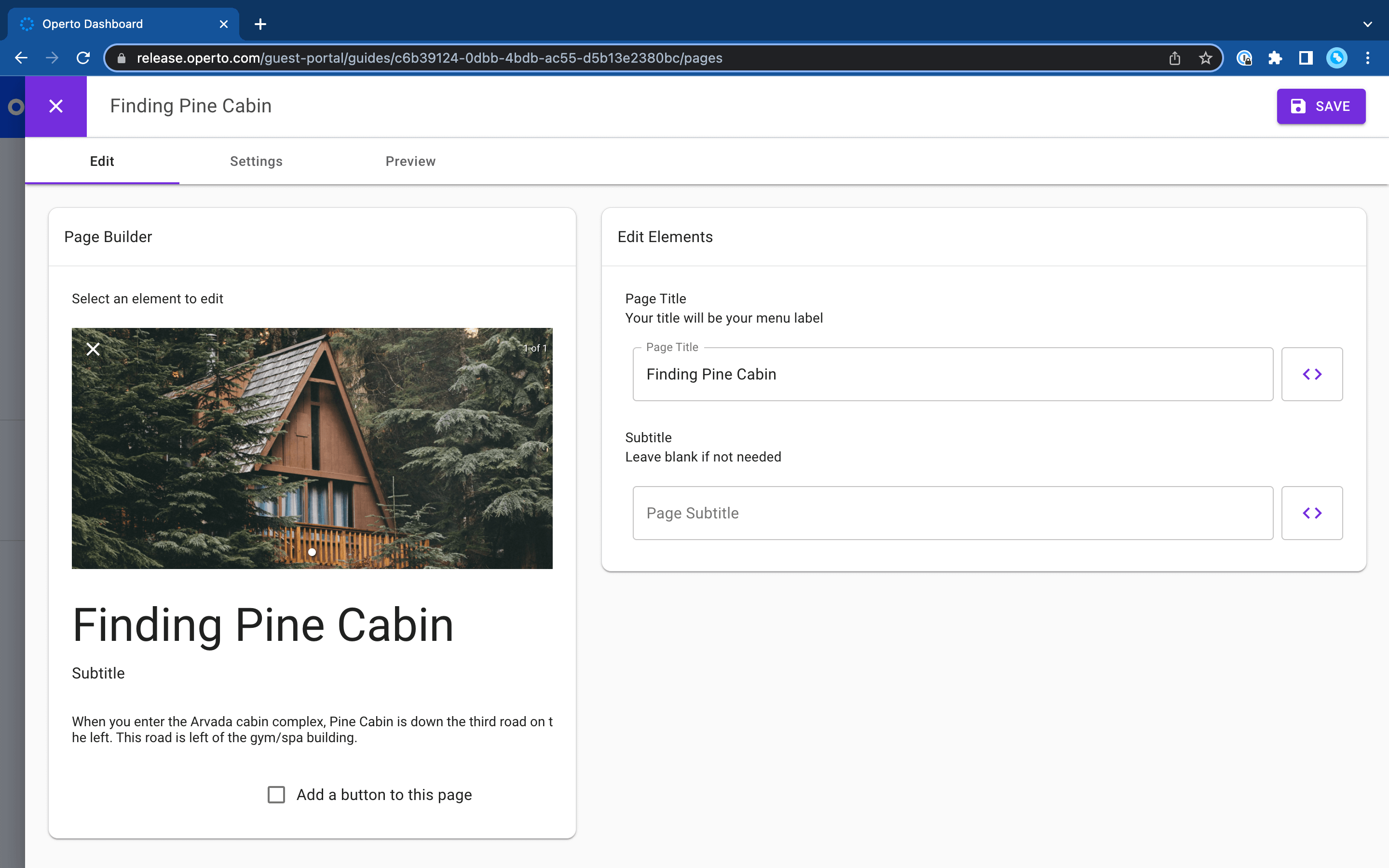
It’s easy to create a page with arrival information, complete with a photo so guests can recognize the property.
5. Publish and edit your guide
Preview your guide in the editor. If it’s good to go, just hit Publish.
Once your guide is published, you can go back in and edit any piece of content for any unit, as well as unpublish selected pages. For example, if your properties are in different locations, you can provide arrival information, directions, and unique temporary access codes for each one. Or, if you’re managing properties for different hosts, you can include individual contact information.
Go to Properties-Units to make unit-specific changes to everything except your logo and brand colors. You can also enable welcome or goodbye messages for when guests log in or out of the browser-based Guest Portal.
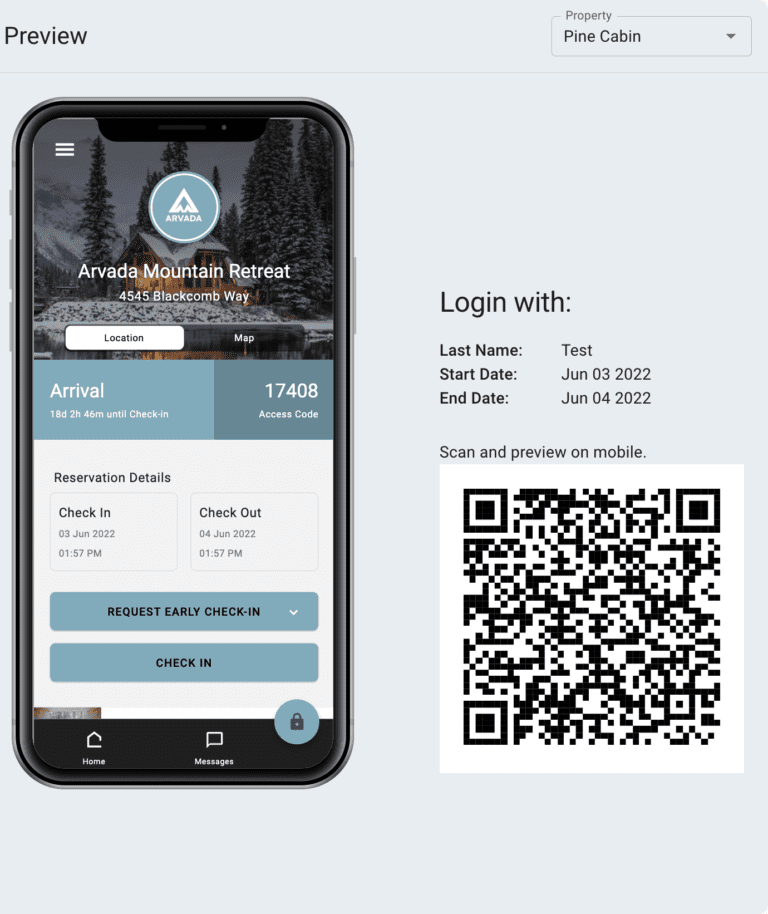
Use the Operto Guest mobile preview to check how your digital guidebook will look on guests’ smartphones.
Want more workflows?
And that’s not all you can do.
Using the feature function
You can also opt to include selected content and information on the Guest Portal homepage, like Wi-Fi, directions, house rules, or whatever your guests value most. Putting information upfront like this anticipates common guest questions and saves a lot of time messaging back and forth.
In the Guest Portal backend, just click the “Featured” star beside your content to feature an amenity on the homepage.
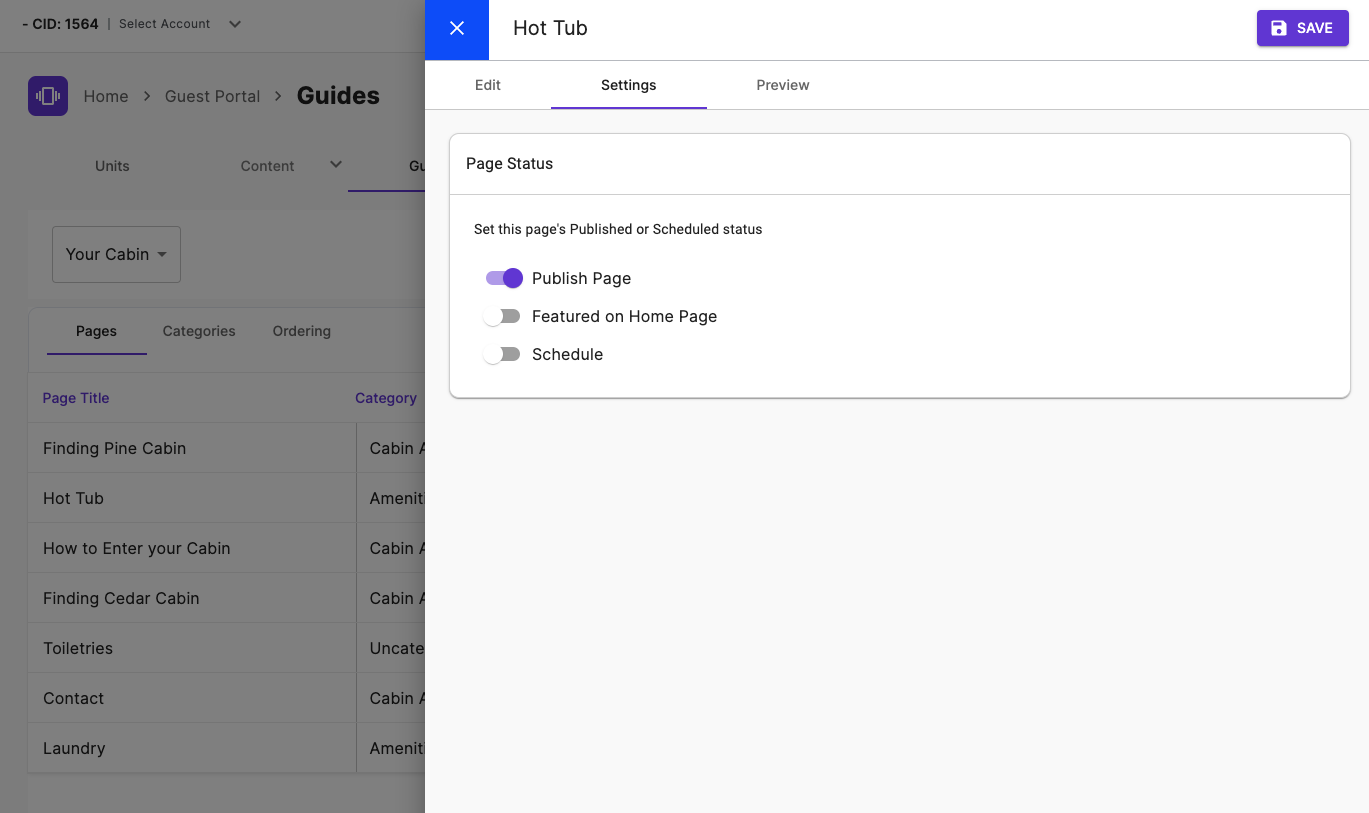
Choose to highlight selected amenities or information on the Guest Portal home page with one click
Using the scheduling function
If you’re in an area with seasonal activities, you can schedule your content to automatically publish and unpublish at the start and end of the season. For example, in a mountain resort, you can schedule ski rental pages to unpublish at the end of winter, while hiking routes are automatically published in time for summer.
Your unpublished content stays in the back end so you can revisit it anytime and make sure it’s up to date before publishing again next season.
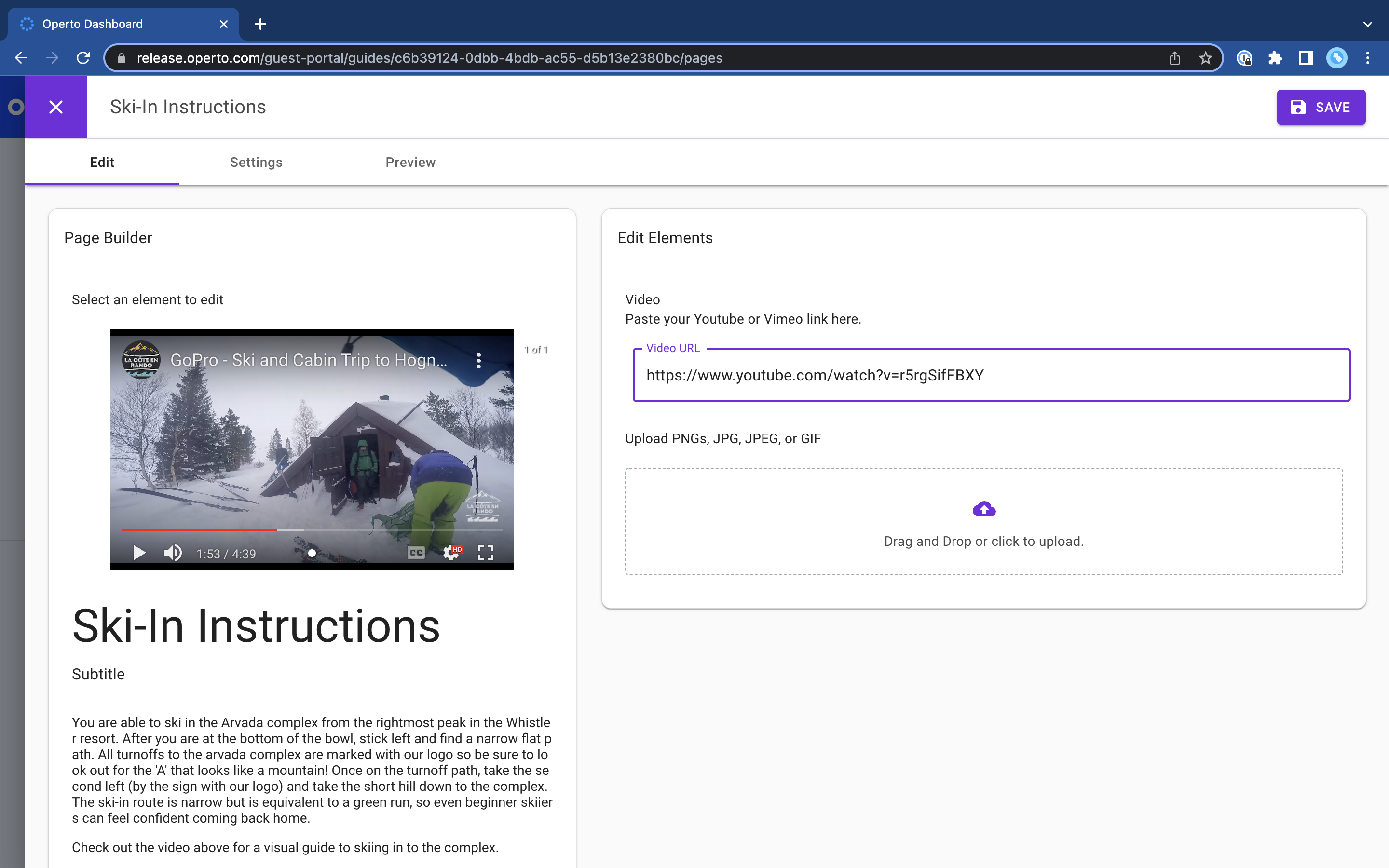
Set up triggered buttons
Buttons make it quick and easy for your guests to communicate with you if they need any special help or have a request.
In the Guest Portal back end, add a button to link directly to guest messaging and send a message to the owner or property manager. If you’re often on the go, you can also program an auto-reply to acknowledge their message and let them know when you’ll be able to get back to them.
For example:
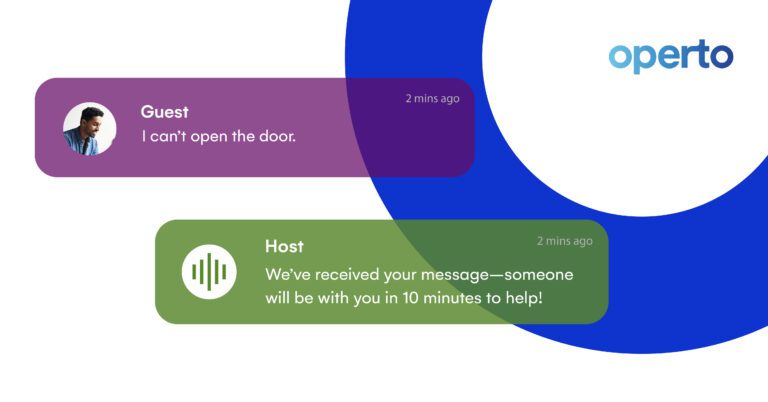
You can also link buttons to any external website or email address. For example, ski rental stores’ hire pages, local water parks for the kids, restaurant menus and online booking, or national park permit reservations.
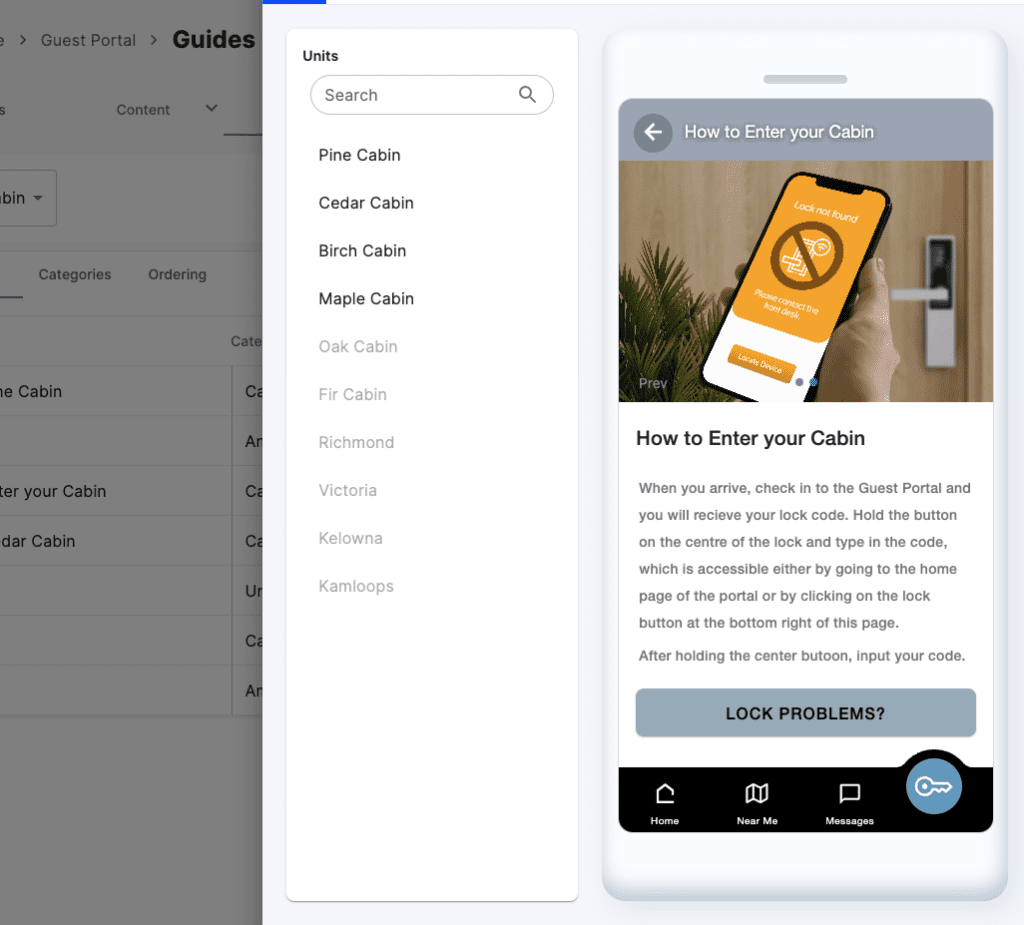
See the full range of our Autoclerk integrations here.
Checking Out
A beautiful, branded digital guidebook enhances the guest experience by providing up-to-date information right on their smartphones to cover their stay from pre-check-in to rebooking.
Creating a customized digital guidebook differentiates your brand and shows property owners you operate to a high standard, always putting guests first.
And, best of all, they’re easy to create and keep up to date with just a few clicks using Operto and Autoclerk, saving you time and money.
Want more workflows?
Want guests to have everything they need at their fingertips?